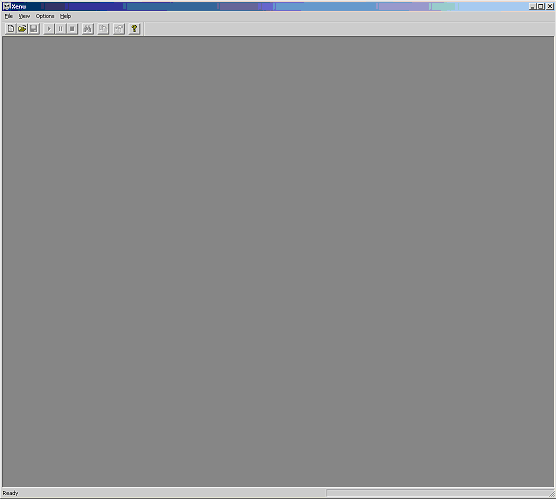
Clicking on the Xenu icon on your desktop gives you the following screen:
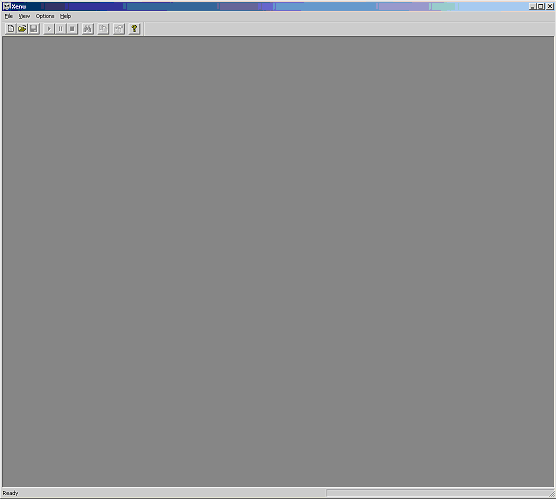
The simplest way to understand how Xenu works is by checking a single URL.
To do this, first configure the program under:
By default, many options are selected, but I advise you to deselect them all, except:
Then, set Maximum level to 1 for the moment.
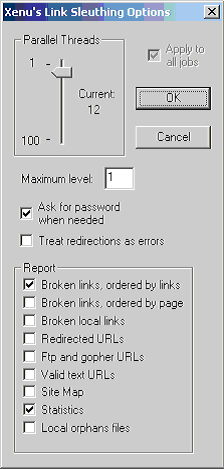
Now enter a URL in the topmost field under
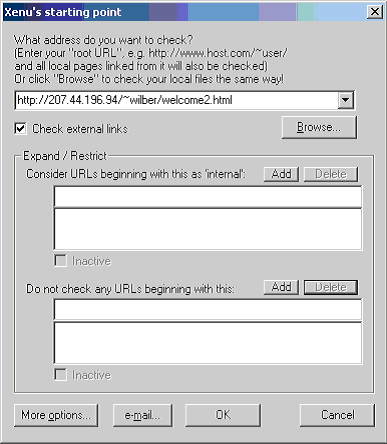
Xenu will spider the web page in a few seconds, and generate the following report:
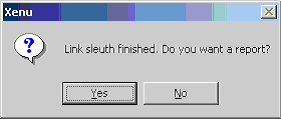
The results of the linkreport are shown below:
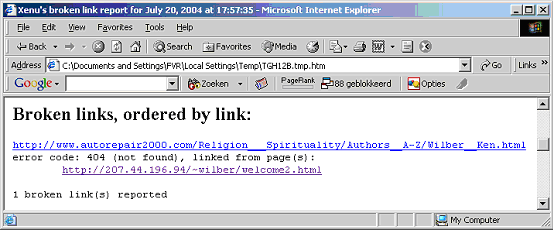
As you can see, one link on this web page is broken. The report lists:
It is also possible to list the broken links per page. This is handy if you want to fix issues on your site on a page by page basis. If you have issues in the navbar or in include files common to all pages, this second setting is less handy: the errors will be repeated for each individual page.
The Xenu report itself looks like this, and contains more information:
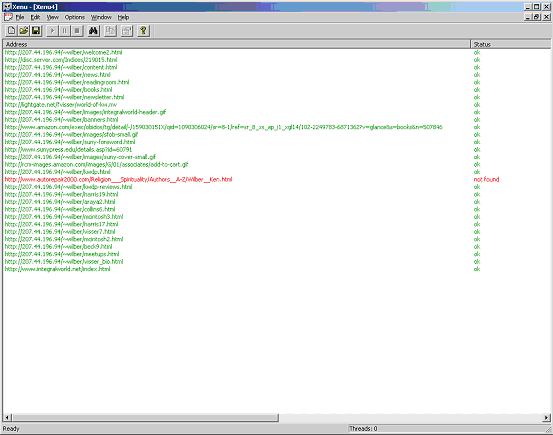
At the bottom of the page, you will see the results in statistical form:
| All pages, by result type: | ||
|---|---|---|
| ok | 29 URLs | 96.67% |
| not found | 1 URLs | 3.33% |
| Total | 30 URLs | 100.00% |
Finding a broken link is easy now, but solving it is a different matter. You should decide what you want to do with this link:
It often helps to solve a broken link by going to the top URL of that link, and see if the information you linked to has been replaced or removed.
Let's have a look at the Xenu file in more detail.
The following categories are listed in the top bar:
Let's take them one by one:
The URL of the link you checked
The most important information you want to know: is the link working or not? If the link works you get �OK�, if not you get �Not found�. Most common options are:
The file type of the file linked to, be it htm page, image, pdf etc:
The file size in K
When a htm page is linked to, the title tag of that page is displayed here. When an image is linked to, the image code is displayed.
The date stamp of the file is listed here.
The start URL always has level 0, the links on that page have level 1, etc. Xenu can spider to as many levels as 999 � but normally the spidering process will have stopped before that. If you want to restrict your scan to one page only, set the level to 1 under �Maximum level� under the Preferences.
The number of links on the page you checked, which link to other pages.
The number of pages linking to that particular link, in our case, only one (because we checked only one URL).
Information about the server that hosts the page you have just checked, for example:
Some explanatory comments on the error spotted by Xenu, for example:
Normally, you will be mostly interested in the column �Status�.
By clicking on these headers, you can sort the results alphabetically, which is handy when you want to get a quick impression of the number and type of errors, if certain types of links have been checked, or skipped, etc.